Client dashboard
Locating Your Client Dashboard
Open the side menu by clicking the 'burger' icon on the top left corner.

Choose the client you want to review from the left side menu.

By default, the currently selected client workspace is displayed. To select a different client, please click on 'Change Client'.
Client Dashboard Overview
The dashboard is divided into "Sync Practices," which are therapist-led sessions, and "Self Practices," which encompass any engagement your client has had away from you (alone, with a family member, or another support professional).

TIP!
When assigning self-practice and sharing boards, remember to work in the correct client workspace. Data related to these shares will automatically associate with the right dashboard based on the selected workspace.
Structure and Terminology of the Dashboard
Let's review the key terms and their meanings:
- Sync Practices refers to all therapy sessions and activities conducted by therapists, whether remotely or in person.
- Self-Practice refers to all sessions and activities conducted independently of a therapist, either alone or with a family member or nurse.
- Sessions represent user interactions within the platform. Each time a user logs in and starts using the platform, a session is logged.
- Activities represent any structured task that was initiated.
- Duration represents the time.
Begin by selecting the timeframe that you are interested in exploring. The default view represents yesterday's session and its duration.

Cognishine Session Tracker
The screen below displays the following: Daily therapist-led sessions in the past 7 days

TIP!
The structure of Sync Practices is identical to that of Self Practices. In the provided example, simply click the Sessions button under Self Practice to explore the sessions initiated independently of the therapist, utilising the shared boards.

Sessions denote the cumulative number of times you interacted with the platform within the specified timeframe.
Duration represents the total duration of all sessions within the specified timeframe.
Important: If the system remains idle for more than five minutes, the session will automatically terminate, and a new session will be logged.
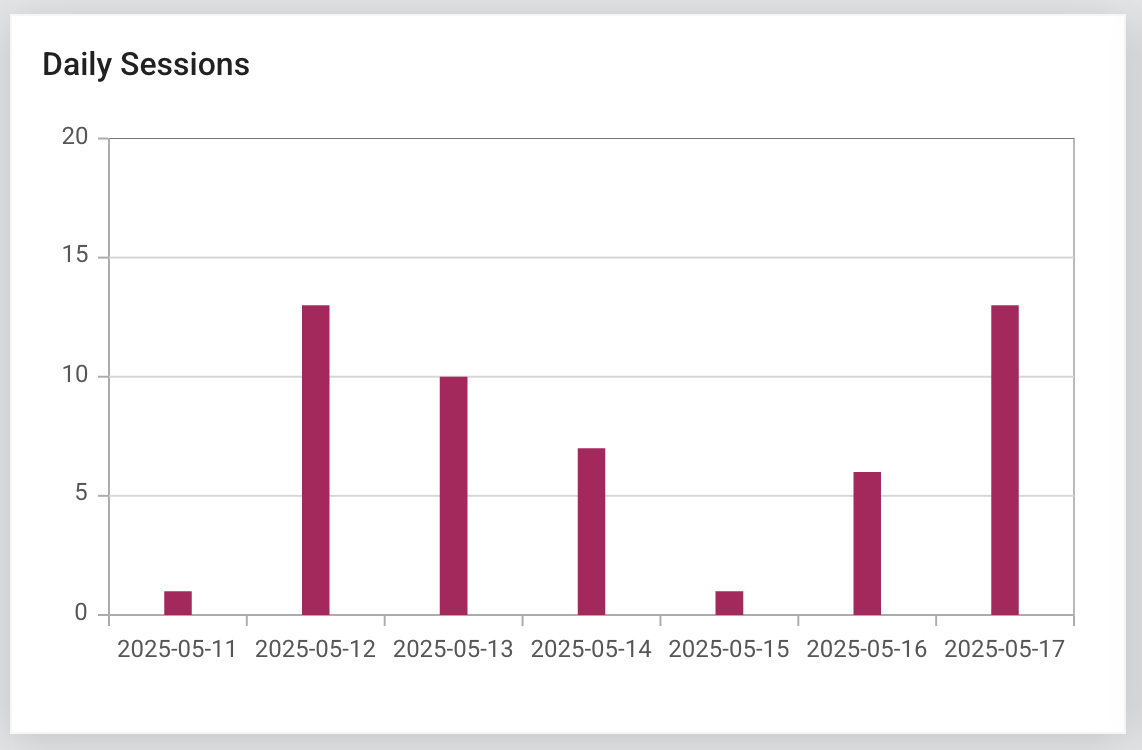

Cognishine Activity Tracker
The screen below displays the following: Daily therapist-led activity usage in the past 28 days

TIP!
The structure of Sync Practices is identical to that of Self Practices. In the provided example, simply click the Activities button under Self Practice to explore the activities usage independently of the therapist, utilising the shared boards.

Duration refers to the total time dedicated to Cognishine activities within the specified timeframe.
Activities number denotes the total number of activities initiated within the selected timeframe.


The next development of our reporting dashboards will offer additional analysis of clients' performance per activity type.
